Bank online with confidence
Account access
Sign on, update your contact information and change or reset your password Skip to change or reset password..
Moving money
Explore options to pay bills or transfer money quickly.
Checks and mobile deposit
Use your mobile device to deposit checks.
Security and fraud
New features help keep your accounts safe and help protect you against fraud.
Getting started with CIBC US Digital Banking
Existing clients
Sign on to your account
- Sign on to CIBC US Online Banking Opens a new window.. For mobile banking, download the CIBC US Mobile Banking app from Google Play Opens in a dialog. or the Apple App Store Opens in a dialog..
- Enter your User ID and password.
- You’ll be prompted to reset your password and create a new one.
How to sign on to CIBC US Digital Banking (PDF, 332 KB) Opens a new window.
How to reset your password (PDF, 296 KB) Opens a new window.
Not enrolled yet? Register now Opens a new window.
New clients
Enroll in online and mobile banking
- Go to CIBC US Online Banking Opens a new window. and select “Register for CIBC US Digital Banking” from under the “Sign on” button. For mobile banking, download the CIBC US Mobile Banking app from Google Play Opens in a dialog. or the Apple App Store Opens in a dialog..
- Begin by selecting your account type (ATM or Debit Card, Checking, Savings, Money Market, Loans or Certificate of Deposit).
- Confirm that you’ve read and agreed to the Electronic Disclosure Consent Agreement and the CIBC Bank USA Digital Banking Services Agreement to complete your enrollment.
- Enter your personal account information for verification. Depending on the account type you selected, you will need to provide specific details to verify your identity.
- Once your information is verified, you will have instant access to your online accounts. If you have multiple accounts, you’ll be able to manage all of them from the same CIBC Digital Banking login.
Sign on to your account
- On CIBC US Online Banking Opens a new window. or the mobile app, enter your User ID and password.
- Select “Sign on” to access your accounts.
How to sign on to CIBC US Digital Banking (PDF, 332 KB) Opens a new window.
Helpful videos
Download the CIBC US Mobile Banking app
Account access and information
Managing your account
Update your personal information
- Sign on to your account, go to the “Customer Services” section, and select what you'd like to update.
- Enter your new information and save the changes.
Change or recover your User ID or password
- To change your user ID or password, navigate to the “Customer Services” section, choose “Change User ID” or “Change Password,” and follow the instructions.
How to reset your password (PDF, 296 KB) Opens a new window.
Set up nicknames for your accounts
- In the “Customer Services” section, select the account you want to nickname, then select “Account Preferences".
- After you've selected an account, select "Add a nickname".
- Enter your preferred nickname and save.
Hide accounts
Reviewing or downloading your information
Find your account balances and transaction history
- Sign on to your account. Your account balances will display on the homepage or “Home” section.
- To review your transaction history, select the account and choose “Transactions.”
Download transactions for Quicken or other software
- In the account details section, select “Download Transactions” and choose the account, date range and file format (CSV,QFX - Quicken, Excel).
- Follow your financial software’s instructions for importing the file.
Print your statements
- Go to “Statements” under the “My Documents” section in your account.
- Choose the statement you want to review or print, and select “Download PDF.”
Enabling e-statements and accessing documents (PDF, 552 KB) Opens a new window.
Helpful videos
Moving money
Transferring money between accounts
Making internal transfers
- Go to “Transfer Funds” or “Move Money.”
- Select "Internal Transfer" and choose the account to transfer from and to.
- Enter the amount and confirm.
How to transfer funds between CIBC Bank USA accounts (PDF, 372 KB) Opens a new window.
Making external transfers
- Go to "Transfer Funds" under "Move Money".
- Choose the account to transfer from and to.
- Enter the account, frequency and select "Continue".
- Confirm the transfer request details and select "Submit".
To add an external account, select "Add or edit external accounts" and follow the instructions.
How to transfer funds to external accounts (PDF, 551 KB) Opens a new window.
Scheduling recurring or future-dated transfers
- When making a transfer, select "Frequency".
- Choose the frequency (e.g. once, weekly, monthly) and the start and end date.
Using Bill Pay
Paying bills
- Navigate to the “Bill Pay” section.
- Add a new payee by entering their billing information.
- Select the payee, enter the payment amount and choose a payment date.
Canceling bill payments
- In the "Move Money" section, select "Scheduled Transfers" to find the pending transaction
- Select the trash icon to cancel the transfer.
Making loan, home equity line of credit or mortgage payments
- Go to the "Move Money" section and select "Transfer Funds".
- Select the account you’d like to make the payment from.
- Select your loan or mortgage.
- Enter the amount.
- Confirm the transfer request details and select "Submit".
Sending money with Zelle®
- Sign on to your CIBC US Digital Banking account.
- Navigate to the Zelle® section.
- Click or tap to add a new recipient.
- Enter the recipient's US mobile number or email address and their name.
- Confirm the details and save the recipient.
- Select the recipient from your list.
- Enter the amount to send.
- Choose the CIBC account to send funds from.
- Review the transaction details.
After confirming, the money will either be sent immediately or on the scheduled date, depending on your selection. Both you and the recipient will receive a confirmation notification once the payment has been processed.
Keep your money safe. Make sure you’re using the correct phone number or email address and only send to people you trust.
Helpful videos
Checks and mobile deposit
Deposit checks using CIBC US Mobile Banking
Depositing a check
- Select “Deposit” from the app.
- Endorse the back of the check with “for mobile deposit only at CIBC Bank USA” and signatures of all payees.
- Take a photo of the front and back.
- Enter the amount and select the deposit account.
- After reviewing the details, select “Submit”.
Deposit limits vary by customer. Check the "Deposit to" link for your specific limit or contact customer service for details.
Using mobile deposit (mobile only) (PDF, 445 KB) Opens a new window.
Security and fraud protection
Account alerts
Sign up for account alerts
- Under “Settings”, select “Manage My Alerts”.
- Choose the type of alerts you want.
- Select where you would like the alert sent and select “Save Changes”.
Please note, some alerts are mandatory and cannot be turned off.
Report security issues
Report a lost or stolen debit card
- Call 1-877-448-6500 Opens your phone app..
- Follow the prompts to report the card lost or stolen, and request a replacement.
Suspicious activity
If someone's stolen your personal information or if you've received any suspicious request that may contain a phishing link or spyware, call us at 1-877-448-6500 Opens your phone app..
Helpful videos
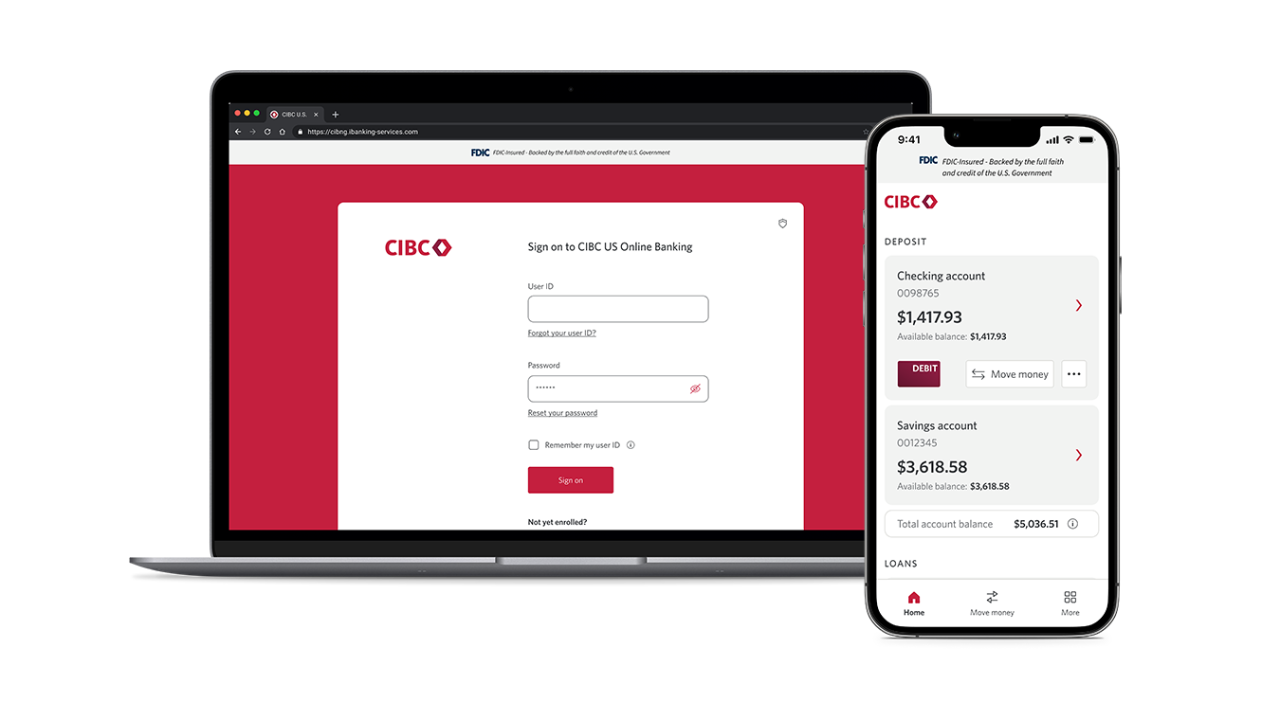
Explore CIBC US Digital Banking
We’re excited to bring you an improved banking experience to help you bank more conveniently wherever you are. Sign on to our new platform to find out how we’ve made digital banking easier for you.
Frequently asked questions
